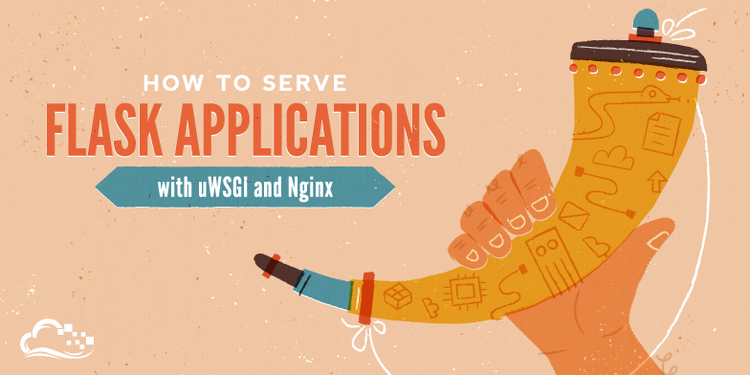
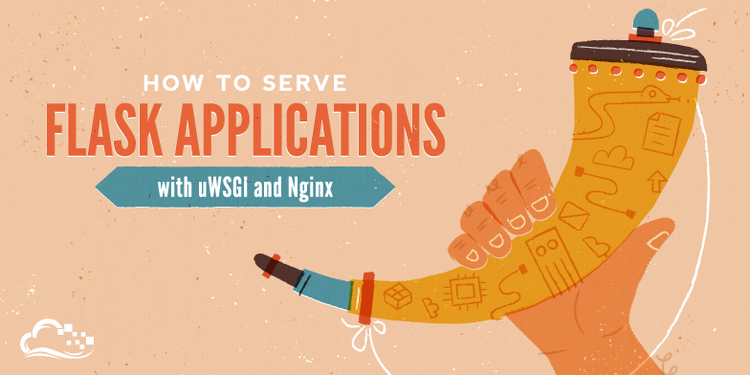
How To Serve Flask Applications with uWSGI and Nginx on Ubuntu 14.04
Introduction
In this guide, we will be setting up a simple Python application using the Flask micro-framework on Ubuntu 14.04. The bulk of this article will be about how to set up the uWSGI application server to launch the application and Nginx to act as a front end reverse proxy.
Prerequisites
Before starting on this guide, you should have a non-root user configured on your server. This user needs to have sudo privileges so that it can perform administrative functions. To learn how to set this up, follow our initial server setup guide.
To learn more about uWSGI, our application server and the WSGI specification, you can read the linked section of this guide. Understanding these concepts will make this guide easier to follow.
When you are ready to continue, read on.
Install the Components from the Ubuntu Repositories
Our first step will be to install all of the pieces that we need from the repositories. We will install pip, the Python package manager, in order to install and manage our Python components. We will also get the Python development files needed to build uWSGI and we'll install Nginx now as well.
Update your local package index and then install the packages by typing:
sudo apt-get update
sudo apt-get install python-pip python-dev nginx
Create a Python Virtual Environment
Next, we'll set up a virtual environment in order to isolate our Flask application from the other Python files on the system.
Start by installing the virtualenv package using pip:
sudo pip install virtualenv
Now, we can make a parent directory for our Flask project. Move into the directory after you create it:
mkdir ~/myproject
cd ~/myproject
We can create a virtual environment to store our Flask project's Python requirements by typing:
virtualenv myprojectenv
This will install a local copy of Python and pip into a directory called myprojectenv within your project directory.
Before we install applications within the virtual environment, we need to activate it. You can do so by typing:
source myprojectenv/bin/activate
Your prompt will change to indicate that you are now operating within the virtual environment. It will look something like this (myprojectenv)user@host:~/myproject$.
Set Up a Flask Application
Now that you are in your virtual environment, we can install Flask and uWSGI and get started on designing our application:
Install Flask and uWSGI
We can use the local instance of pip to install Flask and uWSGI. Type the following commands to get these two components:
pip install uwsgi flask
Create a Sample App
Now that we have Flask available, we can create a simple application. Flask is a micro-framework. It does not include many of the tools that more full-featured frameworks might, and exists mainly as a module that you can import into your projects to assist you in initializing a web application.
While your application might be more complex, we'll create our Flask app in a single file, which we will call myproject.py:
nano ~/myproject/myproject.py
Within this file, we'll place our application code. Basically, we need to import flask and instantiate a Flask object. We can use this to define the functions that should be run when a specific route is requested. We'll call our Flask application in the code application to replicate the examples you'd find in the WSGI specification:
from flask import Flask
application = Flask(__name__)
@application.route("/")
def hello():
return "<h1 style='color:blue'>Hello There!</h1>"
if __name__ == "__main__":
application.run(host='0.0.0.0')
This basically defines what content to present when the root domain is accessed. Save and close the file when you're finished.
You can test your Flask app by typing:
python myproject.py
Visit your server's domain name or IP address followed by the port number specified in the terminal output (most likely :5000) in your web browser. You should see something like this:

When you are finished, hit CTRL-C in your terminal window a few times to stop the Flask development server.
Create the WSGI Entry Point
Next, we'll create a file that will serve as the entry point for our application. This will tell our uWSGI server how to interact with the application.
We will call the file wsgi.py:
nano ~/myproject/wsgi.py
The file is incredibly simple, we can simply import the Flask instance from our application and then run it:
from myproject import application
if __name__ == "__main__":
application.run()
Save and close the file when you are finished.
Configure uWSGI
Our application is now written and our entry point established. We can now move on to uWSGI.
Testing uWSGI Serving
The first thing we will do is test to make sure that uWSGI can serve our application.
We can do this by simply passing it the name of our entry point. We'll also specify the socket so that it will be started on a publicly available interface and the protocol so that it will use HTTP instead of the uwsgi binary protocol:
uwsgi --socket 0.0.0.0:8000 --protocol=http -w wsgi
If you visit your server's domain name or IP address with :8000 appended to the end in your web browser, you should see a page that looks like this:

When you have confirmed that it's functioning properly, press CTRL-C in your terminal window.
We're now done with our virtual environment, so we can deactivate it:
deactivate
Any operations now will be done to the system's Python environment.
Creating a uWSGI Configuration File
We have tested that uWSGI is able to serve our application, but we want something more robust for long-term usage. We can create a uWSGI configuration file with the options we want.
Let's place that in our project directory and call it myproject.ini:
nano ~/myproject/myproject.ini
Inside, we will start off with the [uwsgi] header so that uWSGI knows to apply the settings. We'll specify the module by referring to our wsgi.py file, minus the extension:
[uwsgi]
module = wsgi
Next, we'll tell uWSGI to start up in master mode and spawn five worker processes to serve actual requests:
[uwsgi]
module = wsgi
master = true
processes = 5
When we were testing, we exposed uWSGI on a network port. However, we're going to be using Nginx to handle actual client connections, which will then pass requests to uWSGI. Since these components are operating on the same computer, a Unix socket is preferred because it is more secure and faster. We'll call the socket myproject.sock and place it in this directory.
We'll also have to change the permissions on the socket. We'll be giving the Nginx group ownership of the uWSGI process later on, so we need to make sure the group owner of the socket can read information from it and write to it. We will also clean up the socket when the process stops by adding the "vacuum" option:
[uwsgi]
module = wsgi
master = true
processes = 5
socket = myproject.sock
chmod-socket = 660
vacuum = true
The last thing we need to do is set the die-on-term option. This is needed because the Upstart init system and uWSGI have different ideas on what different process signals should mean. Setting this aligns the two system components, implementing the expected behavior:
[uwsgi]
module = wsgi
master = true
processes = 5
socket = myproject.sock
chmod-socket = 660
vacuum = true
die-on-term = true
You may have noticed that we did not specify a protocol like we did from the command line. That is because by default, uWSGI speaks using the uwsgi protocol, a fast binary protocol designed to communicate with other servers. Nginx can speak this protocol natively, so it's better to use this than to force communication by HTTP.
When you are finished, save and close the file.
Create an Upstart Script
The next piece we need to take care of is the Upstart script. Creating an Upstart script will allow Ubuntu's init system to automatically start uWSGI and serve our Flask application whenever the server boots.
Create a script file ending with .conf within the /etc/init directory to begin:
sudo nano /etc/init/myproject.conf
Inside, we'll start with a simple description of the script's purpose. Immediately afterwards, we'll define the conditions where this script will be started and stopped by the system. The normal system runtime numbers are 2, 3, 4, and 5, so we'll tell it to start our script when the system reaches one of those runlevels. We'll tell it to stop on any other runlevel (such as when the server is rebooting, shutting down, or in single-user mode):
description "uWSGI server instance configured to serve myproject"
start on runlevel [2345]
stop on runlevel [!2345]
Next, we need to define the user and group that uWSGI should be run as. Our project files are all owned by our own user account, so we will set ourselves as the user to run. The Nginx server runs under the www-data group. We need Nginx to be able to read from and write to the socket file, so we'll give this group ownership over the process:
description "uWSGI server instance configured to serve myproject"
start on runlevel [2345]
stop on runlevel [!2345]
setuid user
setgid www-data
Next, we need to set up the process so that it can correctly find our files and process them. We've installed all of our Python components into a virtual environment, so we need to set an environmental variable with this as our path. We also need to change to our project directory. Afterwards, we can simply call the uWSGI executable and pass it the configuration file we wrote:
description "uWSGI server instance configured to serve myproject"
start on runlevel [2345]
stop on runlevel [!2345]
setuid user
setgid www-data
env PATH=/home/user/myproject/myprojectenv/bin
chdir /home/user/myproject
exec uwsgi --ini myproject.ini
Save and close the file when you are finished.
You can start the process immediately by typing:
sudo start myproject
Configuring Nginx to Proxy Requests
Our uWSGI application server should now be up and running, waiting for requests on the socket file in the project directory. We need to configure Nginx to pass web requests to that socket using the uwsgi protocol.
Begin by creating a new server block configuration file in Nginx's sites-available directory. We'll simply call this myproject to keep in line with the rest of the guide:
sudo nano /etc/nginx/sites-available/myproject
Open up a server block and tell Nginx to listen on the default port 80. We also need to tell it to use this block for requests for our server's domain name or IP address:
server {
listen 80;
server_name server_domain_or_IP;
}
The only other thing that we need to add is a location block that matches every request. Within this block, we'll include the uwsgi_params file that specifies some general uWSGI parameters that need to be set. We'll then pass the requests to the socket we defined using the uwsgi_pass directive:
server {
listen 80;
server_name server_domain_or_IP;
location / {
include uwsgi_params;
uwsgi_pass unix:/home/user/myproject/myproject.sock;
}
}
That's actually all we need to serve our application. Save and close the file when you're finished.
To enable the Nginx server block configuration we've just created, link the file to the sites-enabled directory:
sudo ln -s /etc/nginx/sites-available/myproject /etc/nginx/sites-enabled
With the file in that directory, we can test for syntax errors by typing:
sudo nginx -t
If this returns without indicating any issues, we can restart the Nginx process to read the our new config:
sudo service nginx restart
You should now be able to go to your server's domain name or IP address in your web browser and see your application:

Conclusion
In this guide, we've created a simple Flask application within a Python virtual environment. We create a WSGI entry point so that any WSGI-capable application server can interface with it, and then configured the uWSGI app server to provide this function. Afterwards, we created an Upstart script to automatically launch the application server on boot. We created an Nginx server block that passes web client traffic to the application server, relaying external requests.
Flask is a very simple, but extremely flexible framework meant to provide your applications with functionality without being too restrictive about structure and design. You can use the general stack described in this guide to serve the flask applications that you design.

79 Comments