DNS Tips and Tricks
How to Confirm your DNS records are working using WHOIS and Dig
After you have pointed your domain to the DigitalOcean name servers, you might see that pinging it still displays the old information.
This may occur because the old DNS information has not had a chance to propagate. For example, your home internet provider will cache the DNS information for a designated amount of time known as TTL (Time To Live) and will provide only that information until it expires. The time to live is commonly set to half an hour.
You can verify that you are using the DigitalOcean name servers by running WHOIS; the output should include the most current name servers information:
whois yourdomainname.com
Domain Name: YOURDOMAINNAME.COM Registrar: ENOM, INC. Whois Server: whois.enom.com Referral URL: http://www.enom.com Name Server: NS1.DIGITALOCEAN.COM Name Server: NS2.DIGITALOCEAN.COM Name Server: NS3.DIGITALOCEAN.COM Status: ok
After checking that the WHOIS information has been correctly updated, you can use dig to verify that the DigitalOcean name servers are serving DNS records for your domain name.
dig -t NS yourdomainname.com @ns1.digitalocean.com
; <<>> DiG 9.7.3-P3 <<>> yourdomainname.com ns
;; global options: +cmd
;; Got answer:
;; ->>HEADER<<- opcode: QUERY, status: NOERROR, id: 62068
;; flags: qr rd ra; QUERY: 1, ANSWER: 3, AUTHORITY: 0, ADDITIONAL: 0
;; QUESTION SECTION:
;yourdomainname.com. IN NS
;; ANSWER SECTION:
yourdomainname.com. 7200 IN NS ns3.digitalocean.com.
yourdomainname.com. 7200 IN NS ns2.digitalocean.com.
yourdomainname.com. 7200 IN NS ns1.digitalocean.com.
;; Query time: 47 msec
;; SERVER: 192.168.56.1#53(192.168.56.1)
;; WHEN: Mon Sep 10 17:44:49 2012
;; MSG SIZE rcvd: 101
All of this information is useful as it provides the fastest way to confirm that your site is connected to the correct name servers and that the information is propagating while your site is updating.
How to Set Up DNS Load Balancing
DNS records can provide a way of building a simple load balancer to distribute site visitors across several IP addresses, each one serving identical content. If more than one IP address is connected to a site, visitors will be sent to one of the connected IP addresses in order. Although this is a helpful way to serve more visitors and prevent the site from going down if one server fails, DNS load balancing remains a very simple algorithm that does not account for geography, network congestions, or user IP address (among others).
To setup DNS Load balancing fill out the site’s A records with @ in the hostname, directing users to the main domain, and with the correct IP in the IP Address field. Your set up should look something like this:
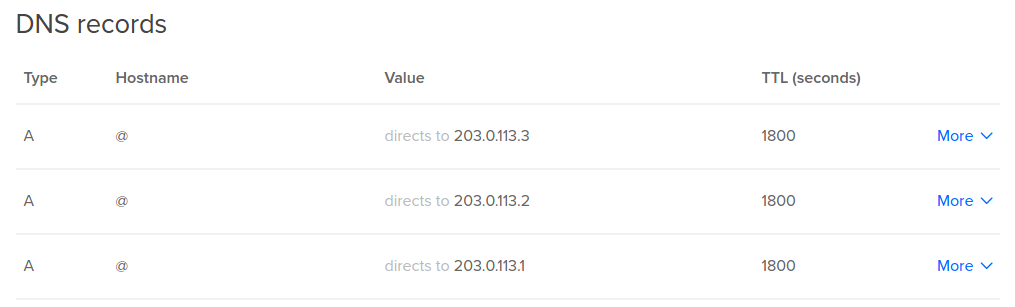
How To Change Name Servers Without Site Downtime
When changing your site’s nameservers from your current host to DigitalOcean, you can do so without any site downtime.
Start by setting up all of your DNS settings in the DigitalOcean interface. Doing this will have no effect on your current website because the site has been configured on the original host.
Once you put in your A, CNAME, and MX server records, access your domain registrar. If you do not remember where you registered your name, you can look it up using “WHOIS”, a protocol that displays a site's identifying information, such as the IP address and registration details.
Open up the command line and type:
```whois example.com```The command will display all of the details associated with the site, including the Technical Contact which contains your domain registrar.
Once you have the information, you can change the nameservers to point to DigitalOcean (ns1.digitalocean.com, ns2.digitalocean.com, ns3.digitalocean.com), and the website will be transferred over with no downtime.

60 Comments