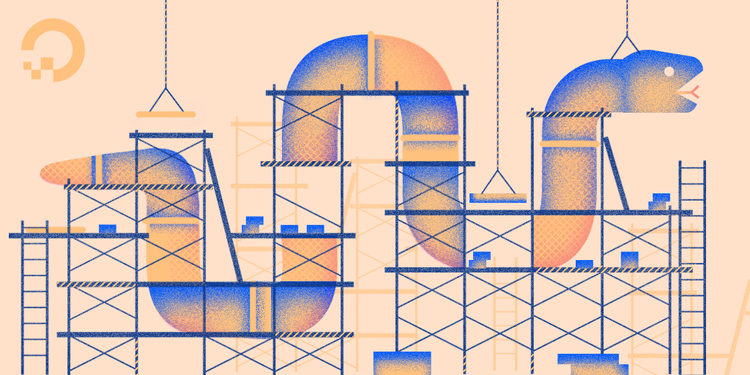
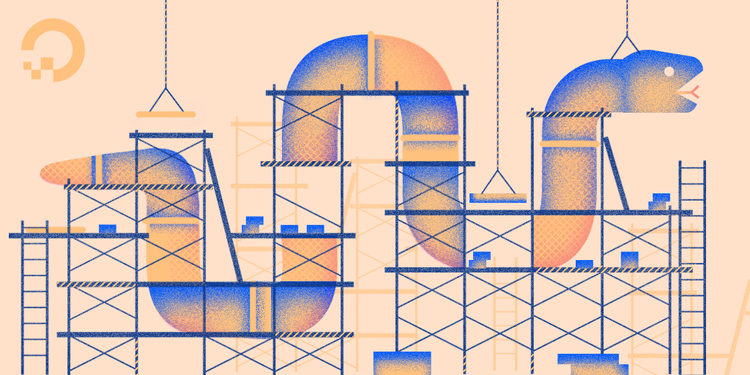
How To Create Django Models
Introduction
In the previous tutorial, “How To Create a Django App and Connect it to a Database,” we covered how to create a MySQL database, how to create and start a Django application, and how to connect it to a MySQL database.
In this tutorial, we will create the Django models that define the fields and behaviors of the Blog application data that we will be storing. These models map the data from your Django application to the database. It’s what Django uses to generate the database tables via their object relational mapping (ORM) API called “models.”
Prerequisites
You should have MySQL installed on an Ubuntu 16.04 server, and you should also have a database connection set up with your Django application. If you haven’t done this already, please refer to part two of the Django series, “How To Create a Django App and Connect it to a Database.”
Step 1 — Create Django Application
To keep with the Django philosophy of modularity, we will create a Django app within our project that contains all of the files necessary for creating the blog website.
First activate your Python virtual environment:
- cd ~/my_blog_app
- . env/bin/activate
- cd blog
From there, let’s run this command:
- python manage.py startapp blogsite
At this point, you’ll have the following directory structure for your project:
my_blog_app/
└── blog
├── blog
│ ├── __init__.py
│ ├── __pycache__
│ │ ├── __init__.cpython-35.pyc
│ │ ├── settings.cpython-35.pyc
│ │ ├── urls.cpython-35.pyc
│ │ └── wsgi.cpython-35.pyc
│ ├── settings.py
│ ├── urls.py
│ └── wsgi.py
├── blogsite
│ ├── admin.py
│ ├── apps.py
│ ├── __init__.py
│ ├── migrations
│ │ └── __init__.py
│ ├── models.py
│ ├── tests.py
│ └── views.py
└── manage.py
The file we will focus on for this tutorial, will be the models.py file.
Step 2 — Add the Posts Model
First we need to open and edit the models.py file so that it contains the code for generating a Post model. A Post model contains the following database fields:
title— The title of the blog post.slug— Where valid URLs are stored and generated for web pages.content— The textual content of the blog post.created_on— The date on which the post was created.author— The person who has written the post.
Now, change directories to where the models.py file is contained.
- cd ~/my_blog_app/blog/blogsite
Use the cat command to show the contents of the file in your terminal.
- cat models.py
The file should have the following code, which imports models, along with a comment describing what is to be placed into this models.py file.
from django.db import models
# Create your models here.
Using your favorite text editor or IDE, add the following code to the models.py file. We’ll use nano as our text editor. But, you are welcome to use whatever you prefer.
- nano models.py
Within this file, the code to import the models API is already added, we can go ahead and delete the comment that follows. Then we’ll import slugify for generating slugs from strings, and Django's User for authentication like so:
from django.db import models
from django.template.defaultfilters import slugify
from django.contrib.auth.models import User
Then, add the class method on the model class we will be calling Post, with the following database fields, title, slug, content, created_on and author.
...
class Post(models.Model):
title = models.CharField(max_length=255)
slug = models.SlugField(unique=True, max_length=255)
content = models.TextField()
created_on = models.DateTimeField(auto_now_add=True)
author = models.TextField()
Next, we will add functionality for the generation of the URL and the function for saving the post. This is crucial, because this creates a unique link to match our unique post.
...
@models.permalink
def get_absolute_url(self):
return ('blog_post_detail', (),
{
'slug': self.slug,
})
def save(self, *args, **kwargs):
if not self.slug:
self.slug = slugify(self.title)
super(Post, self).save(*args, **kwargs)
Now, we need to tell the model how the posts should be ordered, and displayed on the web page. The logic for this will be added to a nested inner Meta class. The Meta class generally contains other important model logic that isn't related to database field definition.
...
class Meta:
ordering = ['created_on']
def __unicode__(self):
return self.title
Finally, we will add the Comment model to this file. This involves adding another class named Comment with models.Models in its signature and the following database fields defined:
name— The name of the person posting the comment.email— The email address of the person posting the comment.text— The text of the comment itself.post— The post with which the comment was made.created_on— The time the comment was created.
...
class Comment(models.Model):
name = models.CharField(max_length=42)
email = models.EmailField(max_length=75)
website = models.URLField(max_length=200, null=True, blank=True)
content = models.TextField()
post = models.ForeignKey(Post, on_delete=models.CASCADE)
created_on = models.DateTimeField(auto_now_add=True)
When finished, your complete models.py file should look like this:
from django.db import models
from django.template.defaultfilters import slugify
from django.contrib.auth.models import User
class Post(models.Model):
title = models.CharField(max_length=255)
slug = models.SlugField(unique=True, max_length=255)
content = models.TextField()
created_on = models.DateTimeField(auto_now_add=True)
author = models.TextField()
@models.permalink
def get_absolute_url(self):
return ('blog_post_detail', (),
{
'slug': self.slug,
})
def save(self, *args, **kwargs):
if not self.slug:
self.slug = slugify(self.title)
super(Post, self).save(*args, **kwargs)
class Meta:
ordering = ['created_on']
def __unicode__(self):
return self.title
class Comment(models.Model):
name = models.CharField(max_length=42)
email = models.EmailField(max_length=75)
website = models.URLField(max_length=200, null=True, blank=True)
content = models.TextField()
post = models.ForeignKey(Post, on_delete=models.CASCADE)
created_on = models.DateTimeField(auto_now_add=True)
Be sure to save and close the file.
With the models.py file set up, we can go on to update our settings.py file.
Step 3 — Update Settings
Now that we’ve added models to our application, we must inform our project of the existence of the blogsite app that we've just added. We do this by adding it to the INSTALLED_APPS section in settings.py.
Navigate to the directory where your settings.py lives.
- cd ~/my_blog_app/blog/blog
From here, open up your settings.py file, with nano, for instance, using the command nano settings.py.
With the file open, add your blogsite app to the INSTALLED_APPS section of the file, as shown below.
# Application definition
INSTALLED_APPS = [
'blogsite',
'django.contrib.admin',
'django.contrib.auth',
'django.contrib.contenttypes',
'django.contrib.sessions',
'django.contrib.messages',
'django.contrib.staticfiles',
]
With the blogsite app added, you can save and exit the file.
At this point we are ready to move on to apply these changes.
Step 4 — Make Migrations
With our models Post and Comment added, the next step is to apply these changes so that our MySQL database schema recognizes them and creates the necessary tables.
Let's take a look at what tables already exist in our blog_data database.
To do this, we need to log in to MySQL server.
Note: In this example, we’ll be using the username root with no password, but you should use the username and password you have set up for MySQL.
- mysql blog_data -u root
You'll notice that if you type into the SHOW DATABASES; command, you'll see the following:
Output+--------------------+
| Database |
+--------------------+
| information_schema |
| blog_data |
| mysql |
| performance_schema |
| sys |
+--------------------+
5 rows in set (0.00 sec)
We will be looking at the blog_data database and view the tables that already exist, if any.
- USE blog_data;
Then, list the tables that exist in the blog_data database:
- SHOW TABLES;
OutputEmpty set (0.00 sec)
Right now it won’t show any tables because we haven’t made any migrations yet. But, when we do make migrations, it will display the tables that have been generated by Django.
Now we will proceed to make the migrations that apply the changes we've made in models.py.
Close out of MySQL with CTRL + D.
First, we must package up our model changes into individual migration files using the command makemigrations. These files are similar to that of commits in a version control system like git.
Now, if you navigate to ~/my_blog_app/blog/blogsite/migrations and run ls, you'll notice that there is only an __init__.py file. This will change once we add the migrations.
Change to the blog directory using cd, like so:
- cd ~/my_blog_app/blog
- python manage.py makemigrations
You should then see the following output in your terminal window:
OutputMigrations for 'blogsite':
blogsite/migrations/0001_initial.py
- Create model Comment
- Create model Post
- Add field post to comment
Remember, when we navigated to /~/my_blog_app/blog/blogsite/migrations and it only had the __init__.py file? If we now cd back to that directory we’ll see that two things have been added, __pycache__ and 0001_initial.py. The 0001_initial.py file was automatically generated when you ran makemigrations. A similar file will be generated every time you run makemigrations.
Run less 0001_initial.py if you'd like to see what the file contains.
Now navigate to ~/my_blog_app/blog.
Since we have made a migration file, we must apply the changes these files describe to the database using the command migrate. But first let’s see what current migrations exists, using the showmigrations command.
- python manage.py showmigrations
Outputadmin
[ ] 0001_initial
[ ] 0002_logentry_remove_auto_add
auth
[ ] 0001_initial
[ ] 0002_alter_permission_name_max_length
[ ] 0003_alter_user_email_max_length
[ ] 0004_alter_user_username_opts
[ ] 0005_alter_user_last_login_null
[ ] 0006_require_contenttypes_0002
[ ] 0007_alter_validators_add_error_messages
[ ] 0008_alter_user_username_max_length
[ ] 0009_alter_user_last_name_max_length
blogsite
[ ] 0001_initial
contenttypes
[ ] 0001_initial
[ ] 0002_remove_content_type_name
sessions
[ ] 0001_initial
You’ll notice the migration we’ve just added for blogsite, which contains the migration 0001_initial for models Post and Comment.
Now let’s see the SQL statements that will be executed once we make the migrations, using the following command. It takes in the migration and the migration's title as an argument:
- python manage.py sqlmigrate blogsite 0001_initial
As you see below, this is the actual SQL query being made behind the scenes.
BEGIN;
--
-- Create model Comment
--
CREATE TABLE `blogsite_comment` (`id` integer AUTO_INCREMENT NOT NULL PRIMARY KEY, `name` varchar(42) NOT NULL, `email` varchar(75) NOT NULL, `website` varchar(200) NULL, `content` longtext NOT NULL, `created_on` datetime(6) NOT NULL);
--
-- Create model Post
--
CREATE TABLE `blogsite_post` (`id` integer AUTO_INCREMENT NOT NULL PRIMARY KEY, `title` varchar(255) NOT NULL, `slug` varchar(255) NOT NULL UNIQUE, `content` longtext NOT NULL, `created_on` datetime(6) NOT NULL, `author` longtext NOT NULL);
--
-- Add field post to comment
--
ALTER TABLE `blogsite_comment` ADD COLUMN `post_id` integer NOT NULL;
ALTER TABLE `blogsite_comment` ADD CONSTRAINT `blogsite_comment_post_id_de248bfe_fk_blogsite_post_id` FOREIGN KEY (`post_id`) REFERENCES `blogsite_post` (`id`);
COMMIT;
Let's now perform the migrations so that they get applied to our MySQL database.
- python manage.py migrate
We will see the following output:
OutputOperations to perform:
Apply all migrations: admin, auth, blogsite, contenttypes, sessions
Running migrations:
Applying contenttypes.0001_initial... OK
Applying auth.0001_initial... OK
Applying admin.0001_initial... OK
Applying admin.0002_logentry_remove_auto_add... OK
Applying contenttypes.0002_remove_content_type_name... OK
Applying auth.0002_alter_permission_name_max_length... OK
Applying auth.0003_alter_user_email_max_length... OK
Applying auth.0004_alter_user_username_opts... OK
Applying auth.0005_alter_user_last_login_null... OK
Applying auth.0006_require_contenttypes_0002... OK
Applying auth.0007_alter_validators_add_error_messages... OK
Applying auth.0008_alter_user_username_max_length... OK
Applying auth.0009_alter_user_last_name_max_length... OK
Applying blogsite.0001_initial... OK
Applying sessions.0001_initial... OK
You have now successfully applied your migrations.
It is important to keep in mind that there are 3 caveats to Django migrations with MySQL as your backend, as stated in the Django documentation.
- Lack of support for transactions around schema alteration operations. In other words, if a migration fails to apply successfully, you will have to manually unpick the changes you’ve made in order to attempt another migration. It is not possible to rollback, to an earlier point, before any changes were made in the failed migration.
- For most schema alteration operations, MySQL will fully rewrite tables. In the worst case, the time complexity be proportional to the number of rows in the table to add or remove columns. According to the Django documentation, this could be as slow as one minute per million rows.
- In MySQL, there are small limits on name lengths for columns, tables and indices. There is also a limit on the combined size of all columns and index covers. While some other backends can support higher limits created in Django, the same indices will fail to be created with a MySQL backend in place.
For each database you consider for use with Django, be sure to weigh the advantages and disadvantages of each.
Step 5 — Verify Database Schema
With migrations complete, we should verify the successful generation of the MySQL tables that we’ve created via our Django models.
To do this, run the following command in the terminal to log in to MySQL.
- mysql blog_data -u root
Now show the databases that exist.
- SHOW DATABASES;
Select our database blog_data:
- USE blog_data;
Then type the following command to view the tables.
- SHOW TABLES;
You should see the following:
Output+----------------------------+
| Tables_in_blog_data |
+----------------------------+
| auth_group |
| auth_group_permissions |
| auth_permission |
| auth_user |
| auth_user_groups |
| auth_user_user_permissions |
| blogsite_comment |
| blogsite_post |
| django_admin_log |
| django_content_type |
| django_migrations |
| django_session |
+----------------------------+
You'll see blogsite_comment and blogsite_post. These are the models that we've made ourselves. Let's validate that they contain the fields we've defined.
- DESCRIBE blogsite_comment;
Output+------------+--------------+------+-----+---------+----------------+
| Field | Type | Null | Key | Default | Extra |
+------------+--------------+------+-----+---------+----------------+
| id | int(11) | NO | PRI | NULL | auto_increment |
| name | varchar(42) | NO | | NULL | |
| email | varchar(75) | NO | | NULL | |
| website | varchar(200) | YES | | NULL | |
| content | longtext | NO | | NULL | |
| created_on | datetime(6) | NO | | NULL | |
| post_id | int(11) | NO | MUL | NULL | |
+------------+--------------+------+-----+---------+----------------+
7 rows in set (0.01 sec)
- DESCRIBE blogsite_post;
Output+------------+--------------+------+-----+---------+----------------+
| Field | Type | Null | Key | Default | Extra |
+------------+--------------+------+-----+---------+----------------+
| id | int(11) | NO | PRI | NULL | auto_increment |
| title | varchar(255) | NO | | NULL | |
| slug | varchar(255) | NO | UNI | NULL | |
| content | longtext | NO | | NULL | |
| created_on | datetime(6) | NO | | NULL | |
| author | longtext | NO | | NULL | |
+------------+--------------+------+-----+---------+----------------+
6 rows in set (0.01 sec)
We have verified that the database tables were successfully generated from our Django model migrations.
You can close out of MySQL with CTRL + D and when you are ready to leave your Python environment, you can run the deactivate command:
- deactivate
Deactivating your programming environment will put you back to the terminal command prompt.
Conclusion
In this tutorial we've successfully added models for basic functionality in a blog web application. You've learned how to code models, how migrations work and the process of translating Django models to actual MySQL database tables.

3 Comments