How To Use the DigitalOcean One-Click to Install Redmine on Ubuntu 14.04 Image
Status: Archived
This article exists for historical reference and is no longer maintained.
Reason: This Redmine One-Click image is no longer offered.
See Instead:
- Redmine's official HowTo Install Redmine on Ubuntu step by step
Introduction
We have created a one-click Redmine 2.5 installation that uses Nginx/MySQL/Ruby on Rails on Ubuntu 14.04 x64. Redmine is a free and open source project management software to assist with project management, issue tracking, and bug tracking. It supports a variety of version control systems. Using the DigitalOcean one click image, you will be able to get Redmine up and running quickly and painlessly.
Step One — Create the Redmine Server
To start using the Redmine image, begin by creating a droplet and specifying your hostname:

Select your desired size and region:
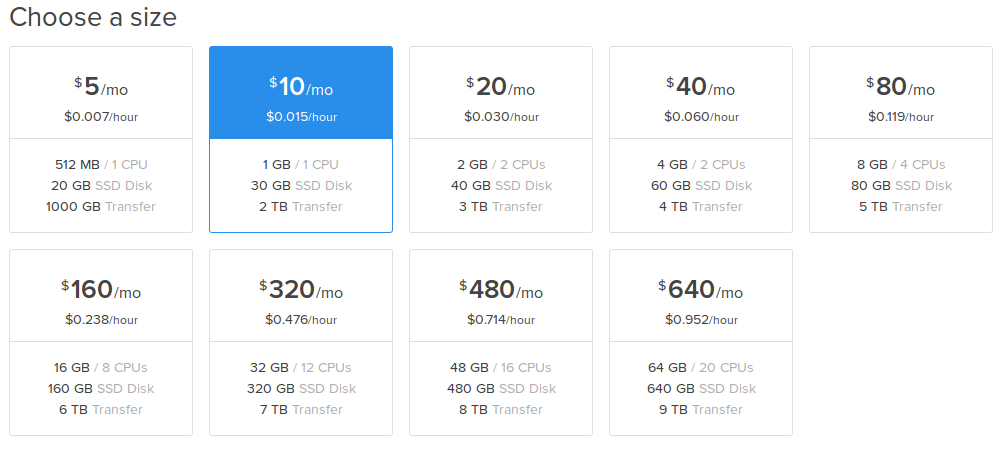
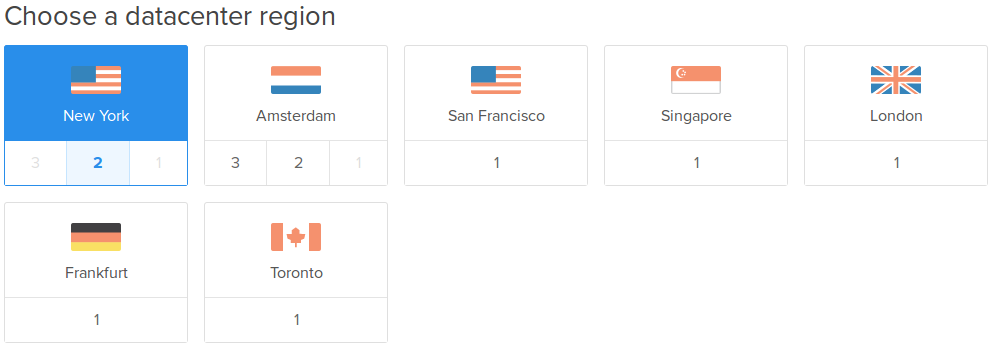
Select "Redmine on Ubuntu 14.04" from the Applications tab:

If you use SSH keys, which are more secure than passwords and are recommend to manage your droplets, you can also specify which keys you want added to the droplet:

The hostname you chose for your droplet name will be used to create Nginx's configuration files.
In this example, we set up the hostname as "myproject.com", and the server will create the following configuration file in /etc/nginx/sites-enabled/redmine:
server {
listen 80;
server_name 107.170.165.117 myproject.com www.myproject.com;
root /srv/redmine/public;
passenger_enabled on;
client_max_body_size 10m;
}
This lets you connect to your Redmine site with the droplet's IP address and hostname.
Step Two — Logging into Redmine
The password for the redmine "admin" user is randomly generated. To retrieve the password, you have to SSH into your droplet as "root":

The password in this example is "WwXjvC8qUj".
Browse to http://your-ip-address and log in.
You can then click on Login in the top right corner. Your username is admin, and your password is the one that you retrieved from your server earlier.

Note: Your website will load slowly on the first visit while Passenger starts your Redmine application.
Database Administration
If you need access to the underlying MySQL database, you can find your MySQL root password in /root/.my.cnf:


35 Comments